How to Implement Google Custom Search Results into WordPress Based Websites Without Plugins
WordPress has a relatively good search functionality but tends to get sluggish and doesn’t match keywords that well, and of course when you make a search, WordPress will use a lot resources, why not use the Google custom search instead the default search forms? This is even more apparent when your site is quite large and you have many posts and/or pages. In addition, wordpress search functionality display results ordered by date and not by its relevance to the keywords. If you want to use Google custom search, here are 2 popular Google Custom Search plugins for you to choose from:
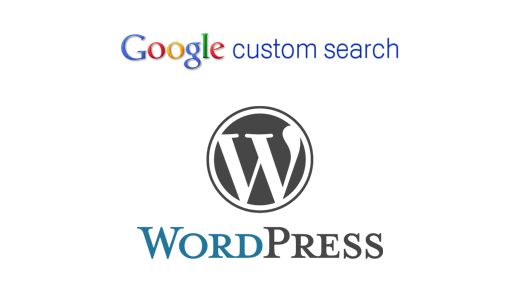
1) Google Custom Search Plugin
2) Google Custom Search for WordPress
If you don’t want to use plugin, and want to use the Google custom search engine to replace the WordPress default search, you can follow this guide:
How to replace the WordPress search function with Google Custom Search engine
Creating your own custom search engine
1) First of all, we need to visit Google Custom Search and set up our search engine. Follow this link: http://www.google.com/cse/ and you will be taken to the Google Custom Search page were you can create or manage your search engines. Click the New search engine…
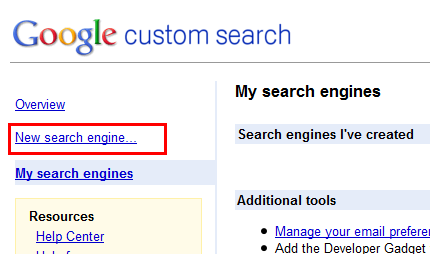
Then you will see this page:
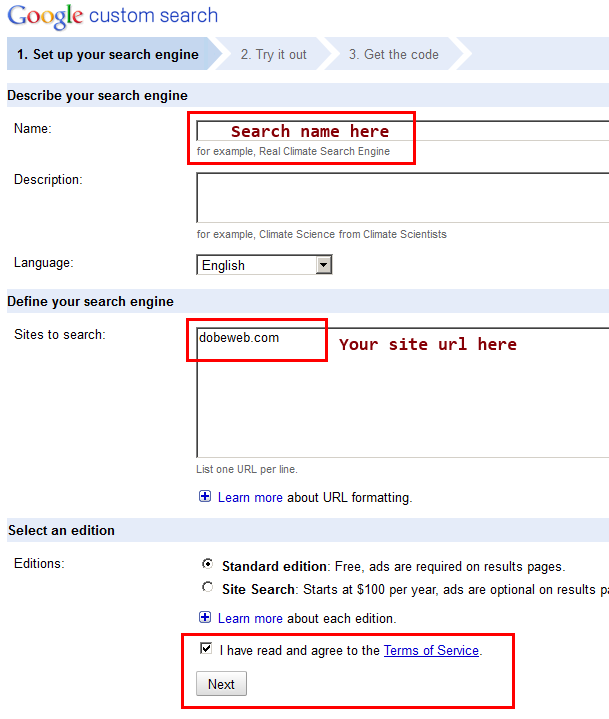
Then click the next button, we are on the “Choose or customize a style” page, choose the style you like, we use the default style.

After you clicked the next button, then you will on the “get the code” page, just like this:
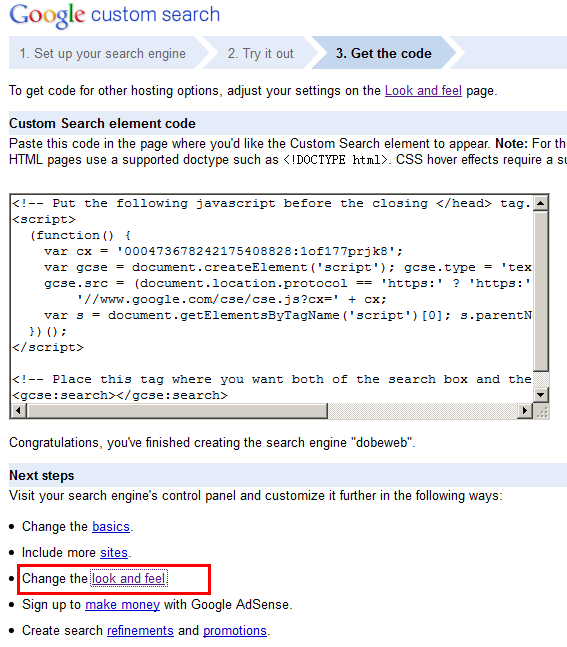
Then please click the Change the look and feel link. Please note, this is not a final step, you need to do the following:
Choose the Results only layout.
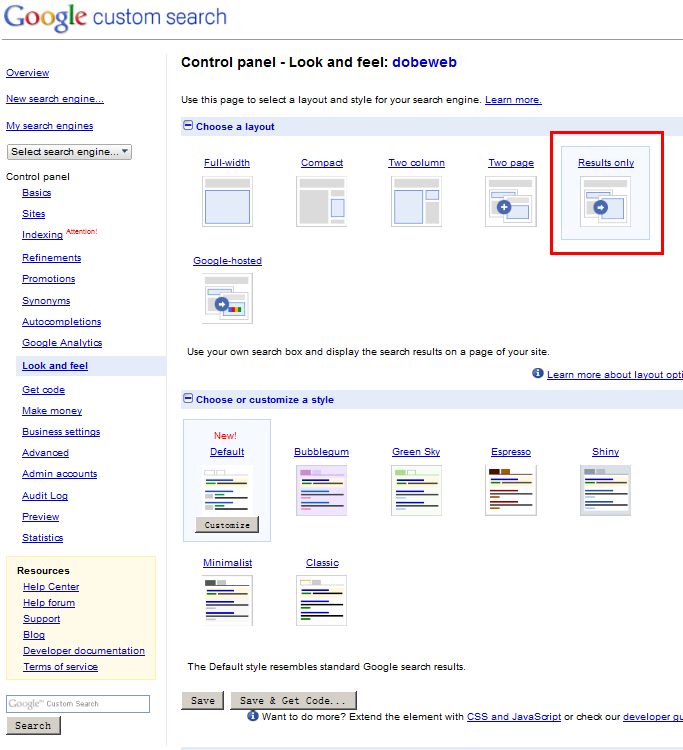
And you can custom other styles, at the end of the page, click save and get the code link.
You will get the code now:
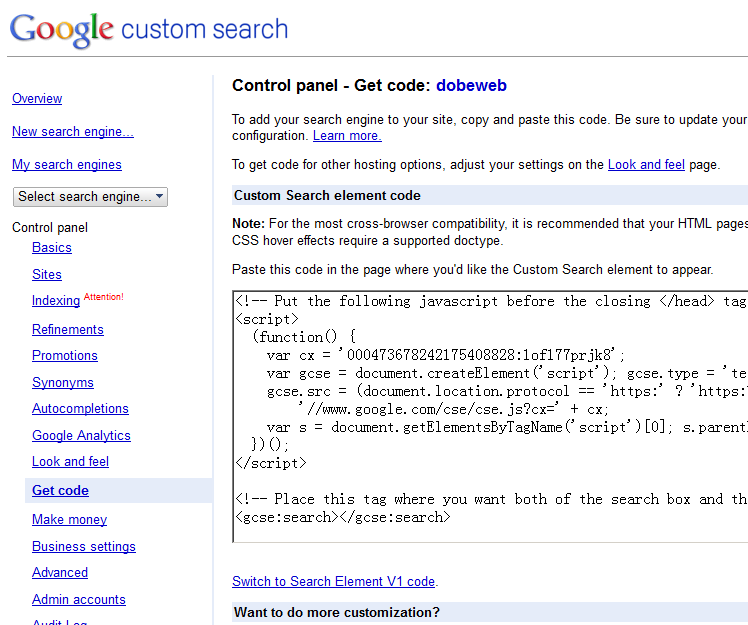
Building The Your WordPress Results Page
You want to display Google search results on your own pages, right? To get the custom search in place of WordPress’ in built search function we are going to use a custom page template.
1) Find the page.php file in your WordPress theme you using, make a copy of it and change the copy’s name, just like: page-googlesearch.php
2) Open the page-googlesearch.php, add the following code to the head:
3) Your default page.php may like this:
After you have added the code to the header, it may look like this:
4) Add your Google search code to the page you just created: page-googlesearch.php
Please insert your google code in the loop, we deleted the following code:
5) After you have added the Google search code, your page may like this
Creating the search page
1) Create your search results page.
Now the bulk of the code is done we need to create a new page through the WordPress wp-admin, I have called my page “Search Results.”
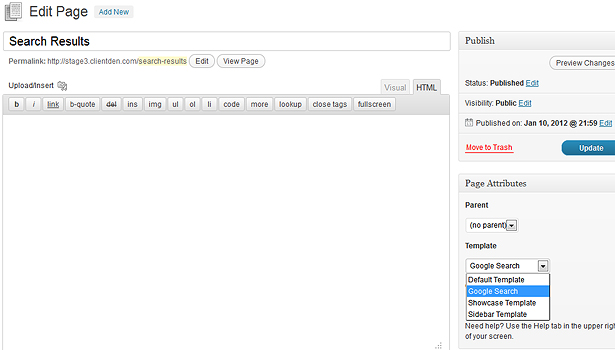
You will see my page has no content as Google will supply that for us, but the main thing we need to do here is change the template to our custom page template. In this case we need to select the Google Search template from the drop down on the right. Once we have done that hit Publish.
2) Change the default searchform.php
We will also need to alter one other snippet of code. Find and open the searchform.php in your WordPress theme, we need to alter the name field from s to q, and the form action to the URL of our new results page (in my demos case: action=”http://www.dobeweb.com/search-results”). Once that has been changed we’re ready to go.
Here is my search form code:
Done!