Have you backed up your WordPress based websites already? Do you want to backup all your site just some clicks, not only the themes you use, the plugins you use, the files you have uploaded, not only the database? If you want to backup you site easily, here is the solution.
Based on our experience, we knew a backup solution would need to:
1. Completely backup database and files
2. Be convenient to create
3. Provide quick and easily restoration
4. Be trustworthy and reliable
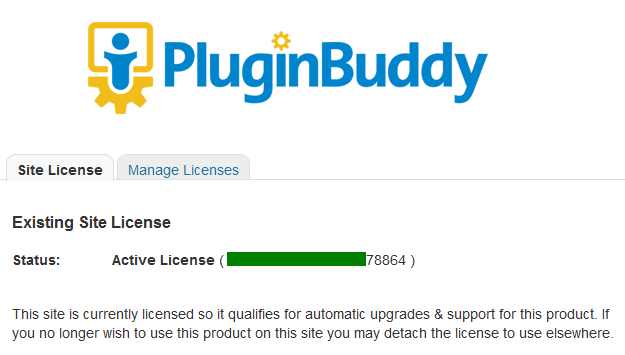
Some of you may use the most popular free WordPress backup plugin WP-DB-Backup, and previously, so do I, also I use the free WordPress backup plugin WP-DB-Backup. WP-DB-Backup allows you easily to backup your core WordPress database tables. You may also backup other tables in the same database. Each time, after I backed up my database, then I will download the files I have uploaded, backup the theme and plugins I use. If I want to restore the site, I need to upload and restore all files one by one. Yes, it seems easy, but time consuming! How do you think. When I meet the backupbuddy, this plugin let me FREE!
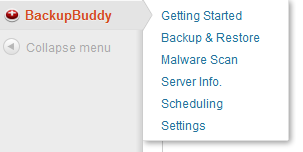 Here is the main menu of the backupbuddy, just some easy settings, you can backup all you site’s files, not only the database! BackupBuddy is the all-in-one solution for backups, restoration, and migration. The single backup ZIP file created can be used with the import & migration script to quickly and easily restore your site on the same server or even migrate to a new host with different settings. Whether you’re an end user or a developer, this plugin will bring you peace of mind and added safety in the event of data loss. The goal of this premium WordPress backup pluginis keeping the backup, restoration, and migration processes easy, fast, and reliable.
Here is the main menu of the backupbuddy, just some easy settings, you can backup all you site’s files, not only the database! BackupBuddy is the all-in-one solution for backups, restoration, and migration. The single backup ZIP file created can be used with the import & migration script to quickly and easily restore your site on the same server or even migrate to a new host with different settings. Whether you’re an end user or a developer, this plugin will bring you peace of mind and added safety in the event of data loss. The goal of this premium WordPress backup pluginis keeping the backup, restoration, and migration processes easy, fast, and reliable.
Minimum Configuration
Please configure the following items on the BackupBuddy Settings page before getting started:
- Email notifications – This will enable status email notifications.
- ImportBuddy & RepairBuddy passwords – This will allow you to download these scripts.
Backup
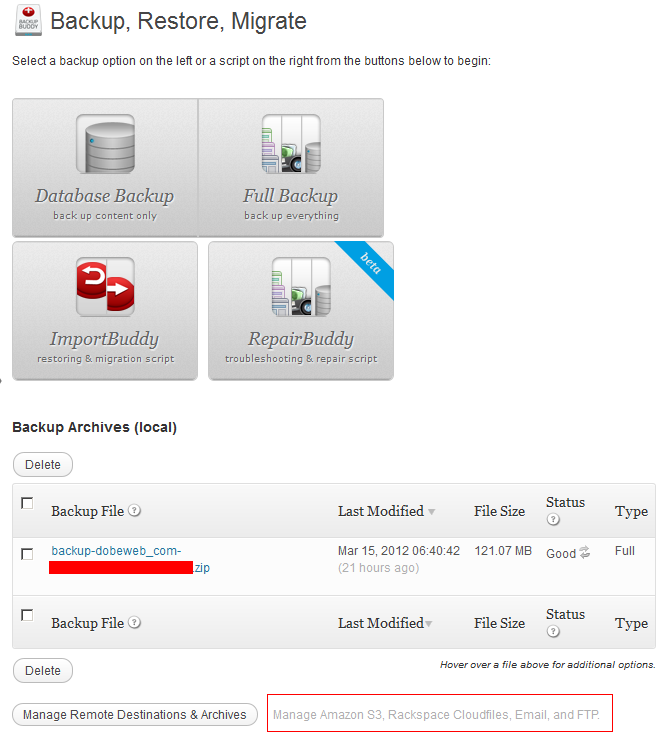
- Perform a Full Backup by clicking `Full Backup` button on the Backup page. This backs up all files in your WordPress directory (and subdirectories) as well as the database. This will capture everything from the Database Only Backup and also all files in the WordPress directory and subdirectories. This includes files such as media, plugins, themes, images, and any other files found.
- Perform a Database Backup regularly by clicking `Database Backup` button on the Backup. The database contains posts, pages, comments widget content, media titles & descriptions (but not media files), and other WordPress settings. It may be backed up more often without impacting your available storage space or server performance as much as a Full Backup.
- Local backup storage directory: /home/myhai0/public_html/dobeweb/wp-content/uploads/backupbuddy_backups/

Restoring, Migrating
- Upload the backup file and ImportBuddy Script (obtained on the Backup & Restore page) to the root web directory of the destination server. Do not install WordPress on the destination server. The importbuddy.php script will restore all files, including WordPress.
- Create a mySQL database on the destination server.( Tutorial Video & Instructions Here )
- Navigate to importbuddy.php script in your web browser on the destination server. If you provided an import password you will be prompted for this password before you may continue.
- Follow the importing instructions on screen. You will be asked whether you are restoring or migrating.
Scheduled Backups
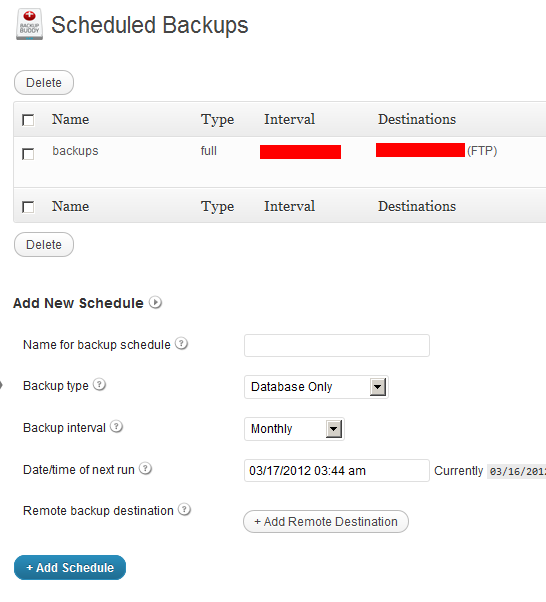 There is no need to setting the Backups in the future, the plugin will backup you site automatically! Keep your data in a safe place!
There is no need to setting the Backups in the future, the plugin will backup you site automatically! Keep your data in a safe place!
Make sure your WordPress site is safe and secure with BackupBuddy. There’s never been a better time than now:
And here is a 40% off BackupBuddy coupon code for you through March 31, 2012, check it here.