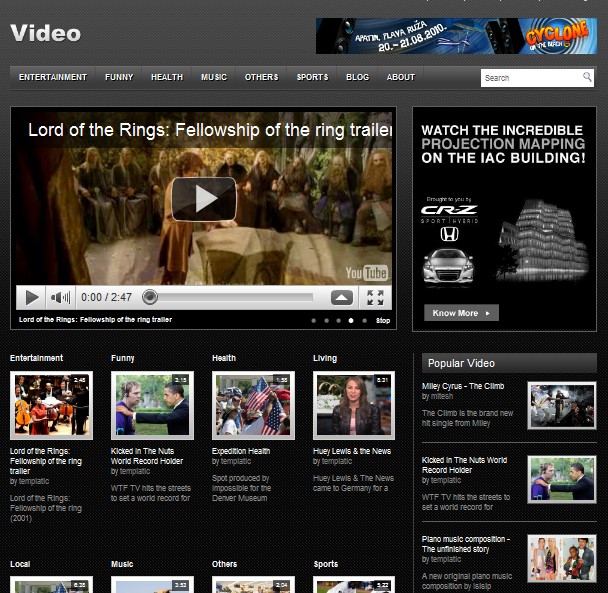Here is a free wordpress theme for video websites. That’s Video from templatic, which is a cool video wordpress theme, you can create a website to showcase your Videos by using WordPress!
Free Video WordPress Theme: Video
With this free video wordpress theme, you can create unlimited video categories, show popular videos, rate videos and share them on social network. This theme is just perfect for Video Blogging. This is an advanced wordpress theme, a little for users who are new to wordpress.
The homepage of the video wordpress theme is completely customizable via custom dynamic widgets specifically built for this theme.
This free wordpress theme has an easy-to-use, intuitive control panel that allows you to configure all aspects of your Website without touching the code.
Translate this free wordpress theme into your native language! Native translations of all content can be done through the theme’s advanced control panel.
Show videos from a particular category and insert your own image which you wish to display in this page. A really cool video wordpress theme, right?
This page is perfect to showcase your video, plus we have enabled all the option for sharing the video on social media sites also.
Start a Blog and flourish it, afterall Blogging is a fun.Blog detail page is even more special. Now you can make an image gallery also and related posts appear beneath the Blog post.
This theme used custom taxonomy in this theme’s development. Now your Blog post and video post will remain different, all the time.
How to use this cool free wordpress theme:
Uploading and Activate
Upload Video theme to wp-content/themes directory and then activate the theme from your WordPress Admin panel > Appearance > Themes page.

Click on “Yes Insert Sample Data” to insert the sample, as shown in the live demo.
If you wish to delete the dummy data that we populated in your site then you can remove it by clicking “Yes Delete Please!”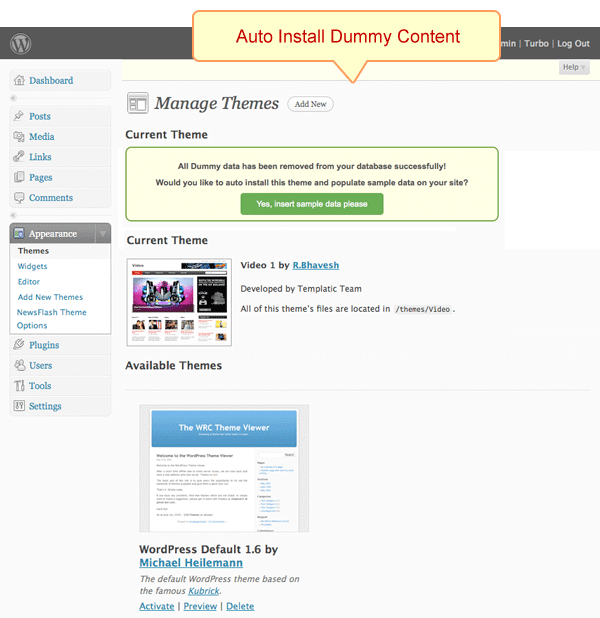
Video Theme Options
Go to wp-admin > Appearance > Video Theme Options page and take a thorough look at all the flexible options available to you. Do the settings as per your wish and then save them.

Homepage
Now lets setup the Homepage. The whole Homepage is widget ready, just go to Appearance > Widgets and setup the widgets as shown in the below image, and also some settings are controlled from Appearance > Video Theme Options
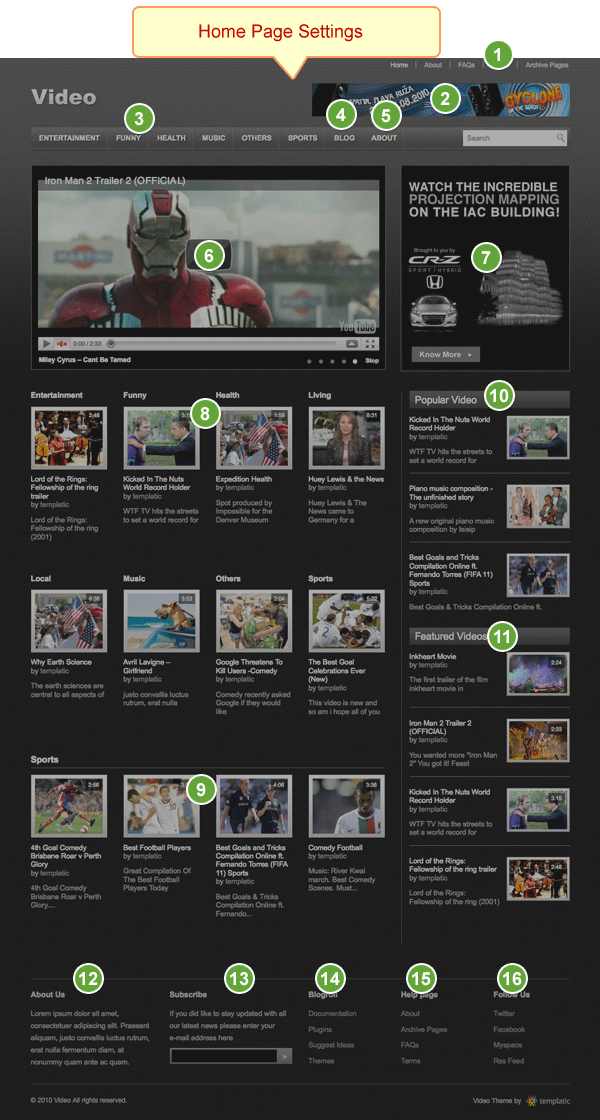
- Top Navigation: This can be configured from Appearance > Video Theme Options > Navigation settings > Top Strip Header Navigation Exclude Pages. Also this area is widgetinzed area. Go to Widgets > “Top Navigation” and you can insert cusotm menu also.
- Advertisement: Go to Widgets > Header Right Side Advt and insert “PT Advertise” widget here.
- Video categories for Header Navigation: Go to Appearance > Video Theme Options > Navigation settings > Video Categories for Header Main Navigation
- Select Blog Categories: Go to Appearance > Video Theme Options > Navigation settings > Blog Categories for Header Main Navigation
- Home Page Top Banner: Go to Appearance > Video Theme Options > Navigation settings > Pages for Header Main Navigation
- Home Banner Slider: Go to Widgets > Front Banner and insert “PT Home Banner Slider”
- Advertisement: Go to Widgets > Front Banner Right Side Advt and insert “PT Advertise” widget here.
- Go to Widgets > Front Content and insert the “PT All categories first video” widget here.
- Go to Widgets > Front Content and insert the “PT Latest video” widget here.
- Go to Widgets > Sidebar Front page and insert the “PT Popular Posts” widget here.
- Go to Widgets > Sidebar Front page and insert the “PT Featured videos” widget here.
- Go to Widgets > Footer Content 1 and insert the “Text” Widget here
- Go to Widgets > Footer Content 2 and insert the “Subscribe” Widget here
- Go to Widgets > Footer Content 3 and insert the “Links” Widget here
- Go to Widgets > Footer Content 4 and insert the “Pages” Widget here
- Go to Widgets > Footer Content 5 and insert the “PT Bookmark link” Widget here
Adding a new Video
Now, lets learn how to add a new Video. Go to Video > Add Video and start adding all the information here.
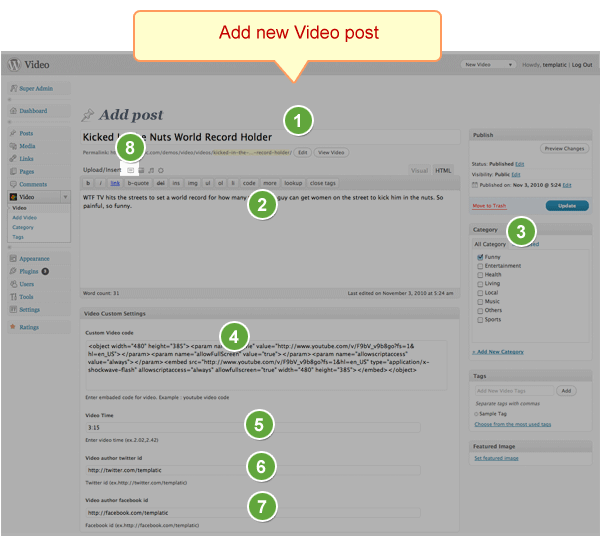
- Post Title
- Description
- Select a Category. Or you can also click on “Add New Category” to create a new category.
- Custom Video Code: Enter the embedded video here. You can take the embedded code from youtube, vimeo, dailymotion, etc websites.
- Video Time: Enter the video playback time in this field.
- Video author Twitter ID: Twitter ID of the author who submitted this video.
- Video author Facebook ID: Facebook ID of the author who submitted this video.
- Image: Click on “Add Image” button to add the image of this video.
Video Listing Page
Preview of Video Listing Page:
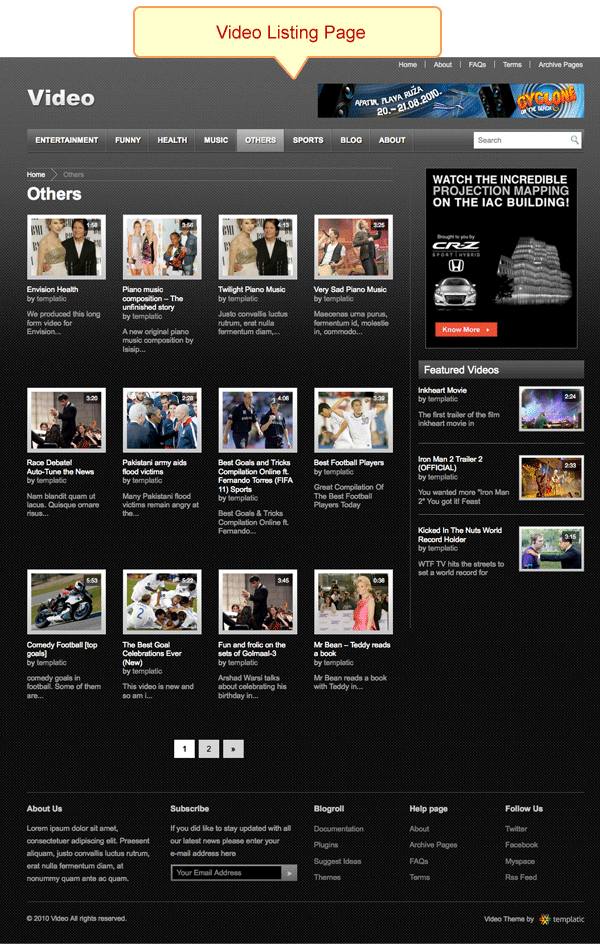
Video Detail Page
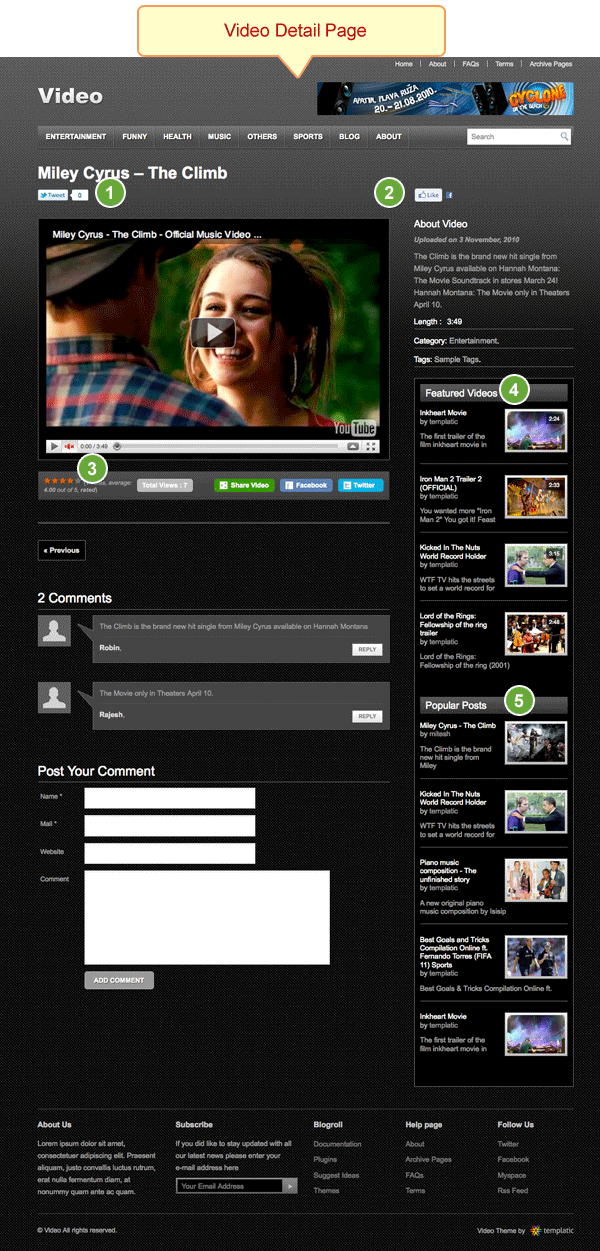
- Twitter: Go to Appearance > Video Theme Options > Video Detail Page > “Twitter Like” button show or hide.
- Facebook: Go to Appearance > Video Theme Options > Video Detail Page > “Facebook Like” button show or hide.
- Ratings: Use “wp-postratings” plugin for this. The theme which you downloaded already contains wp-postratings plugin. Just upload it to wp-content/plugins and then from WordPress Dashboard, go to Plugins and Activate it. OR go to Plugins > Add New and type wp-postratings in the search field. Now click on “Install”. Just install this plugin and activate it and the rating system will automatically start.
- Go to Appearance > Widgets > Sidebar Video Detail and insert the “PT Featured Videos” widget here.
- Go to Appearance > Widgets > Sidebar Video Detail and insert the “PT Popular Posts” widget here.
Addig a new Blog Post
To add a new Blog post, go to Posts > Add New
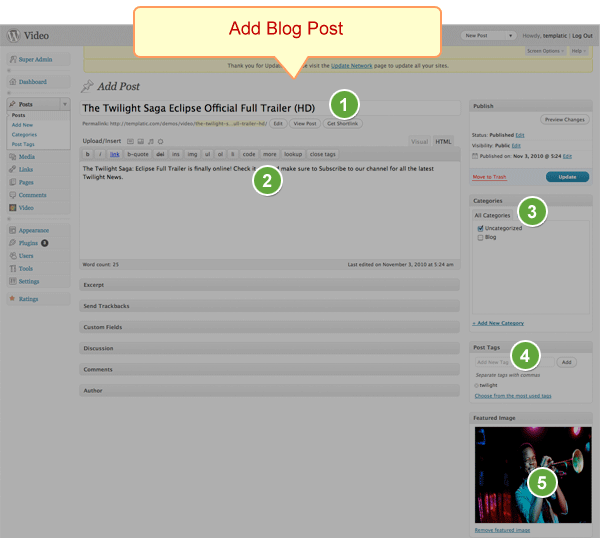
- Post Title
- Post Description
- Post Category
- Post Tags
- Featured Image
Blog Category Post Lisitng
Preview of Blog Category Post Lisitng Page:
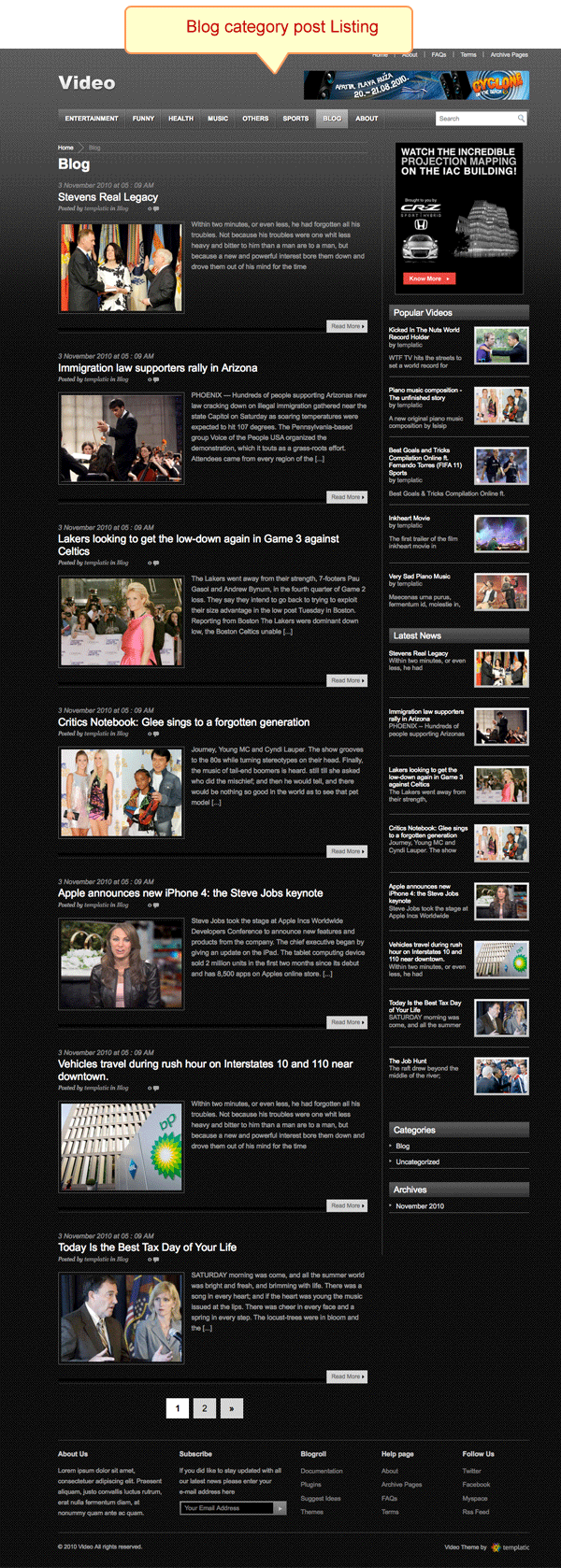
Blog Detail Page
Preview of Blog Detail Page:
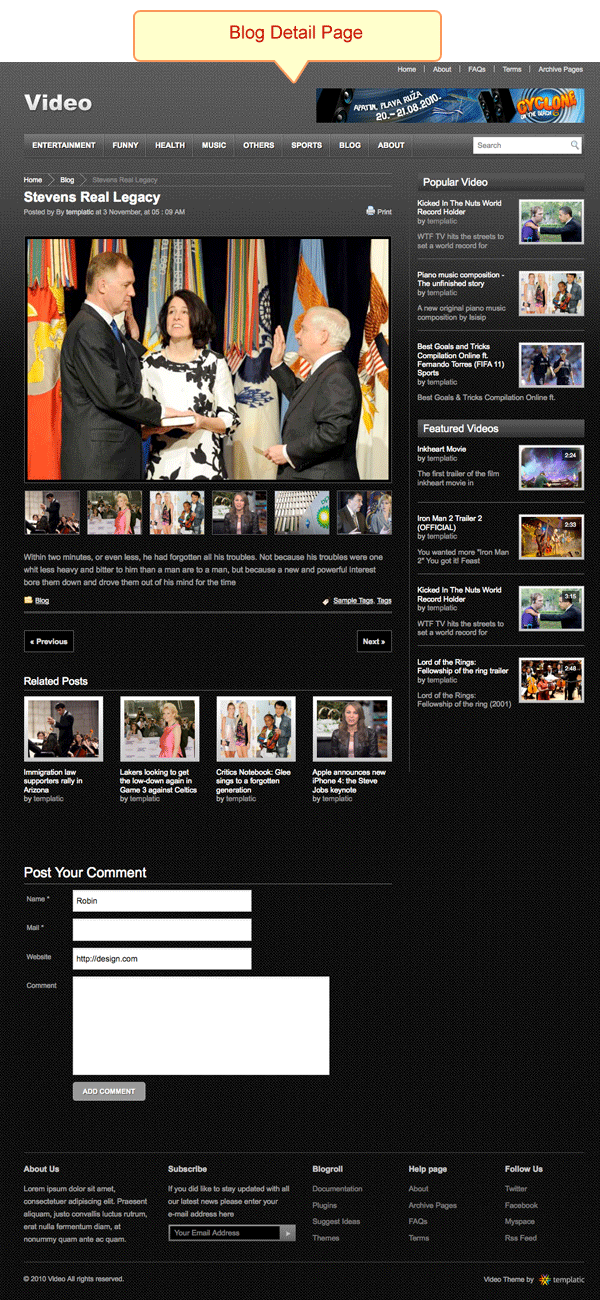
Adding a new Page
Now lets add a new page. Go to Pages > Add New.
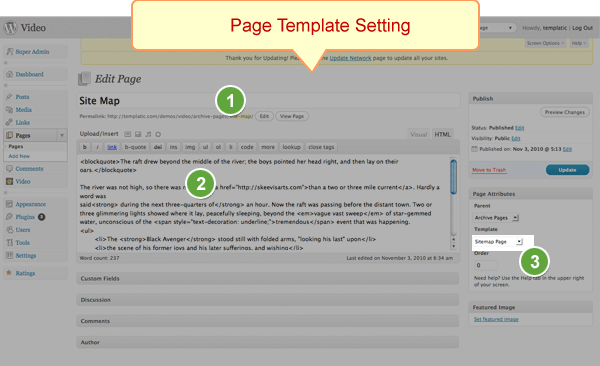
- Enter the page title
- Enter the page description
- And finally select the template.
Note: Upload “wp-postratings” plugin to wp-content/plugins
The video.zip which you downloaded contains video theme and “wp-postratings” plugin. Upload the theme to wp-content/themes and upload the wp-postratings plugin to wp-content/plugins. So the final structure will look like:
wp-content/themes/video
wp-content/plugins/wp-postratings
Now go to plugins and just activate the wp-postratings plugins, you don’t need to do any other settings.
Here are more premium and free video wordpress themes for you to choose from.